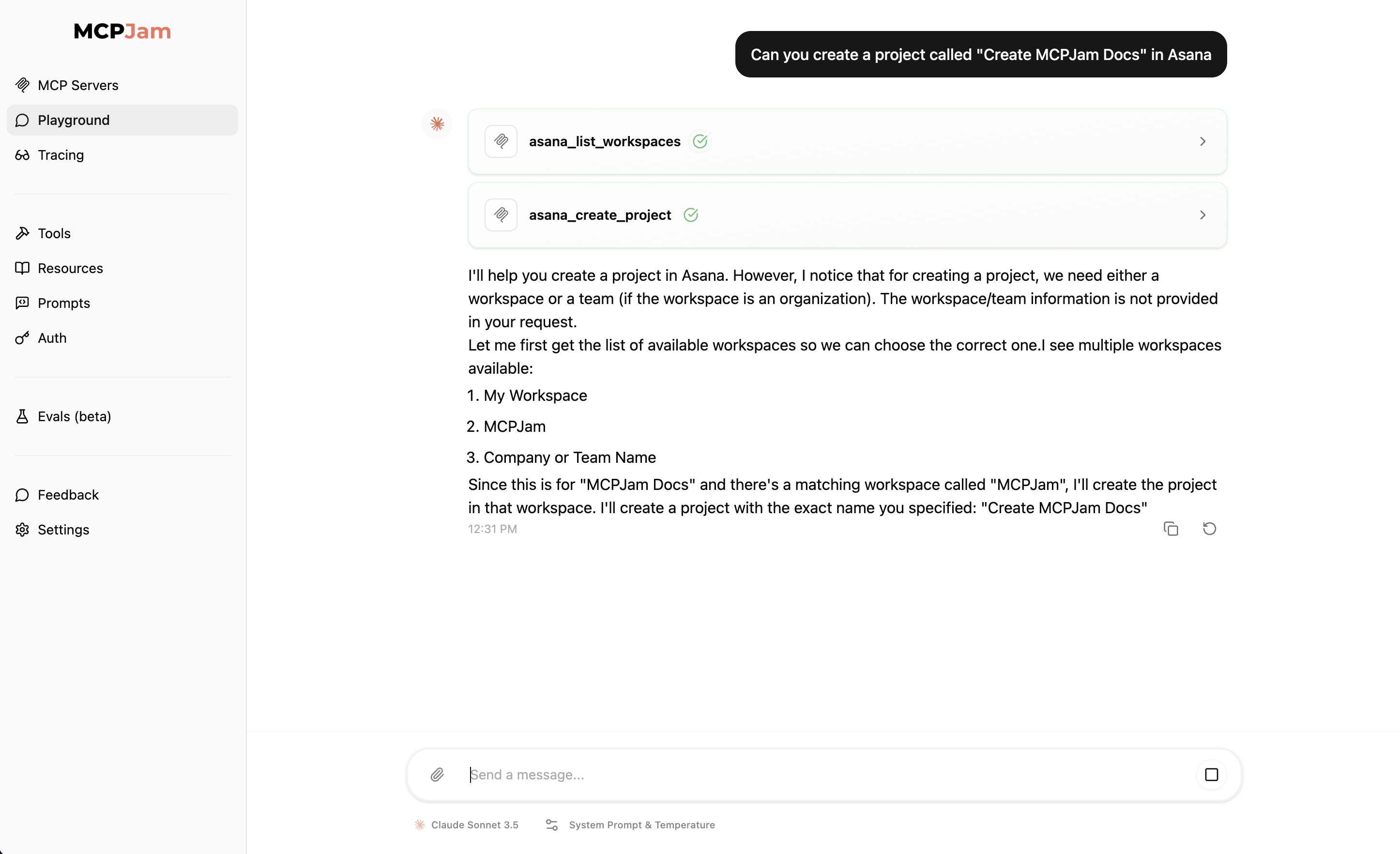
Set up LLM Playground
You need to set up at least one LLM to use the playground. Go to the settings tab in the inspector and follow instructions from there.OpenAI
Get an API key from OpenAI Platform.gpt-4o, gpt-4o-mini, gpt-4-turbo, gpt-4, gpt-5, gpt-5-mini, gpt-5-nano, gpt-5-chat-latest, gpt-5-pro, gpt-5-codex, gpt-4.1, gpt-4.1-mini, gpt-4.1-nano, gpt-3.5-turbo,o3-mini, o3, o4-mini, o1
GPT-5 models require organization verification. If you encounter access
errors, visit OpenAI
Settings and
verify your organization. Access may take up to 15 minutes after verification.
Claude (Anthropic)
Get an API key from Anthropic Console.claude-opus-4-0, claude-sonnet-4-0, claude-3-7-sonnet-latest, claude-3-5-sonnet-latest, claude-3-5-haiku-latest
Gemini
Get an API key from Google AI Studiogemini-2.5-pro, gemini-2.5-flash, gemini-2.5-flash-lite, gemini-2.0-flash-exp, gemini-1.5-pro, gemini-1.5-pro-002, gemini-1.5-flash, gemini-1.5-flash-002, gemini-1.5-flash-8b, gemini-1.5-flash-8b-001, gemma-3-2b, gemma-3-9b, gemma-3-27b, gemma-2-2b, gemma-2-9b, gemma-2-27b, codegemma-2b, codegemma-7b
Deepseek
Get an API key from Deepseek Platformdeepseek-chat, deepseek-reasoner
Mistral AI
Get an API key from Mistral AI Consolemistral-large-latest, mistral-small-latest, codestral-latest, ministral-8b-latest, ministral-3b-latest
OpenRouter
Get an API key from OpenRouter Console Select from any tool-capable model in the dropdown.Ollama
Make sure you have Ollama installed, and the MCPJam Ollama URL configuration is pointing to your Ollama instance. Start an Ollama instance withollama serve <model>. MCPJam will automatically detect any Ollama models running.
LiteLLM Proxy
Use LiteLLM Proxy to connect to 100+ LLMs through a unified OpenAI-compatible interface.- Start LiteLLM Proxy: Follow the LiteLLM Proxy Quick Start Guide to set up your proxy server
- Configure in MCPJam: Go to Settings → LiteLLM card → Click “Configure”
- Enter Connection Details:
- Base URL: Your LiteLLM proxy URL (default:
http://localhost:4000) - API Key: Your proxy API key (use the same key you use in your API requests)
- Model Aliases: Comma-separated list of model names configured in your proxy (e.g.,
gpt-3.5-turbo, claude-3-opus, gemini-pro)
- Base URL: Your LiteLLM proxy URL (default:
Use the exact model names that work with your LiteLLM proxy’s
/v1/chat/completions endpoint. These are typically the model names without
provider prefixes (e.g., gpt-3.5-turbo instead of openai/gpt-3.5-turbo).gpt-3.5-turbo as the model alias.
Choose an LLM model
Once you’ve configured your LLM API keys, go to the Playground tab. On the bottom near the text input, you should see a LLM model selector. Select the model from the ones you’ve configured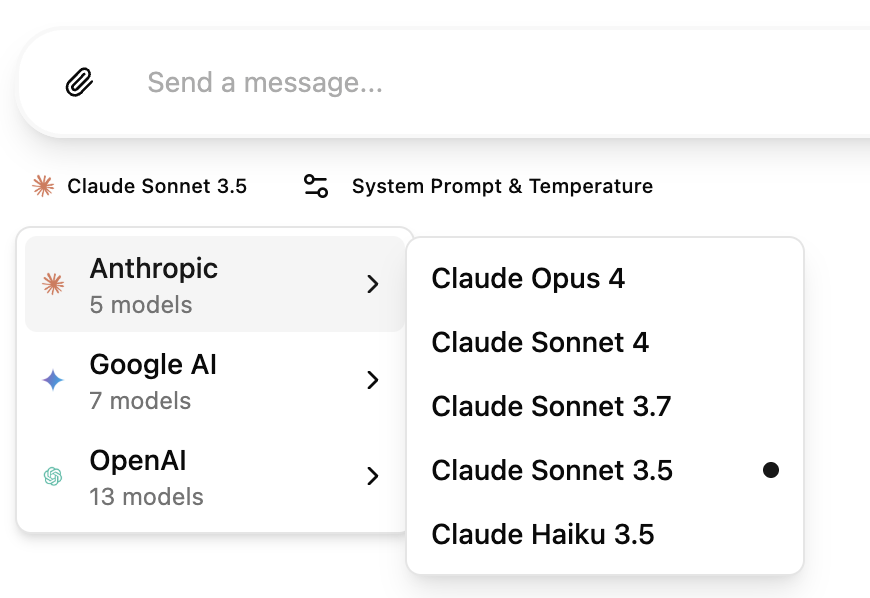
System prompt and temperature
You can configure the system prompt and temperature, just like you would building an agent. The temperature is defaulted to the default value of the LLM providers (Claude = 0, OpenAI = 1.0).Higher temperature settings tend to hallucinate more with MCP interactions
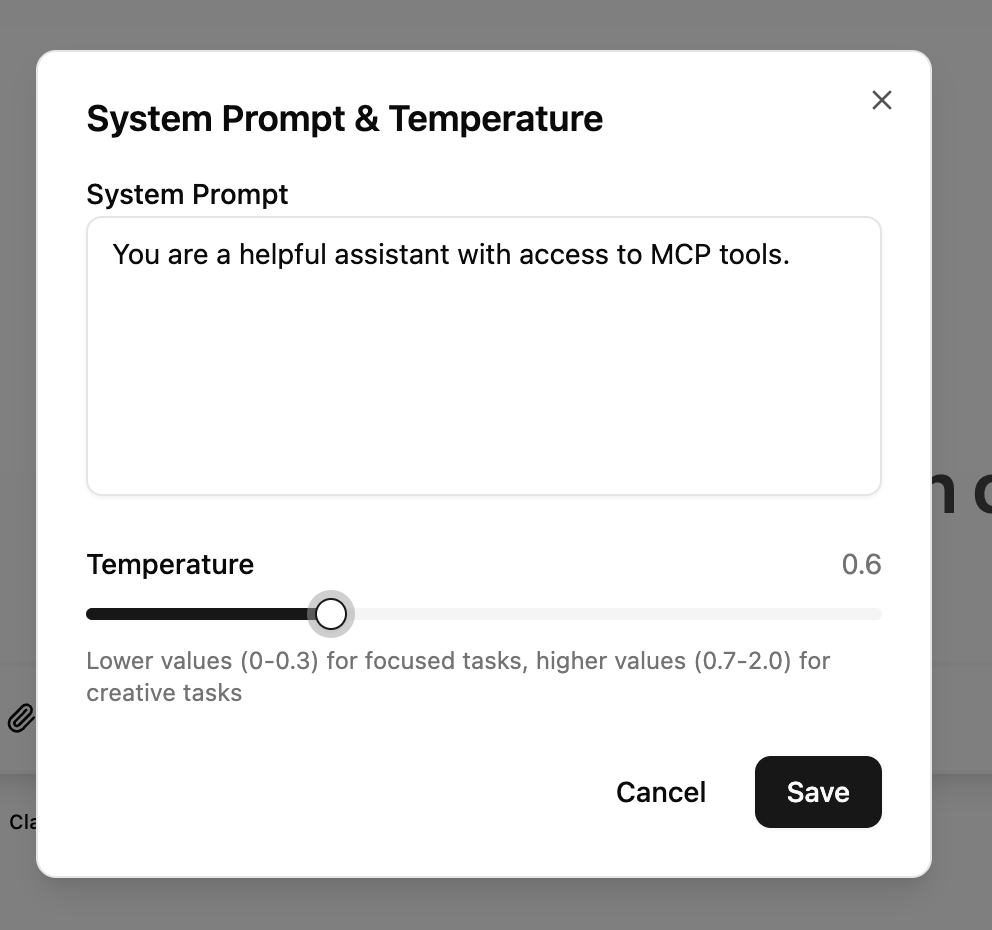
Elicitation support
MCPJam has elicitation support in the LLM playground. Any elicitation requests will be shown as a popup modal.OpenAI Apps SDK support
The playground supports rendering custom UI components from MCP tools using the OpenAI Apps SDK. When a tool includes anopenai/outputTemplate metadata field pointing to a resource URI, the playground will render the custom HTML interface in an isolated iframe with access to the window.openai API.
This enables MCP servers to provide rich, interactive visualizations for tool results, including charts, forms, and custom widgets that can call other tools or send followup messages to the chat.
